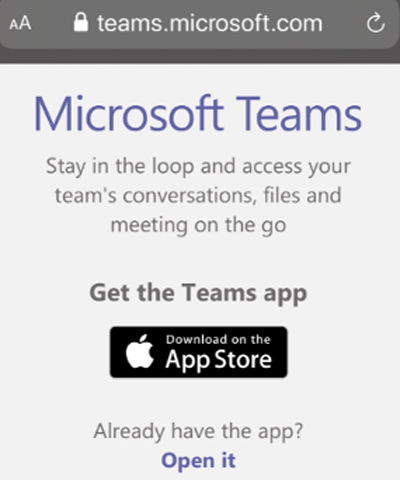
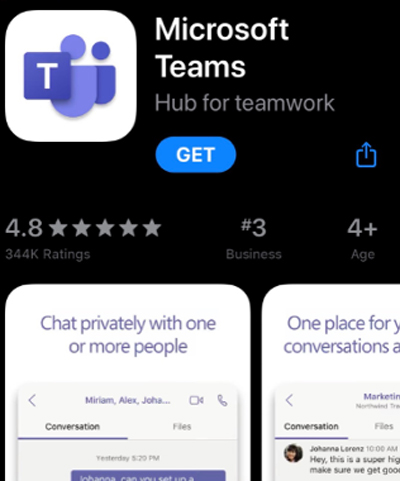
Once the app is installed you will see the below sign in page.
You do not sign in here. Close your app at this point because you are going to join as a guest.
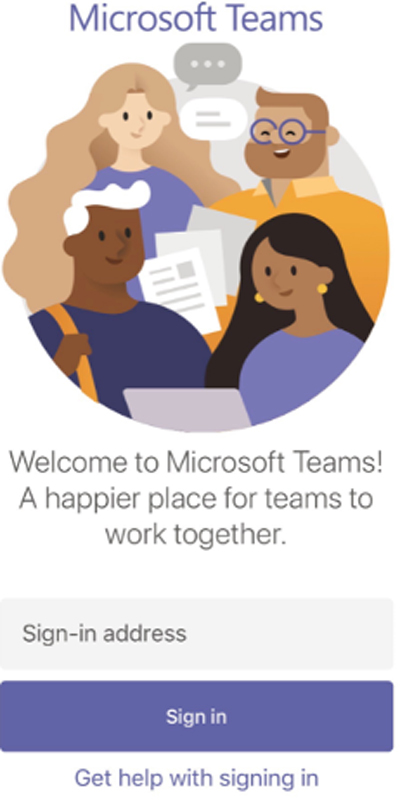
Your provider will be sending you an email with a link that looks like this:
Join Microsoft Teams Meeting
Click on this link in the email and the app will open and you click Join as guest.
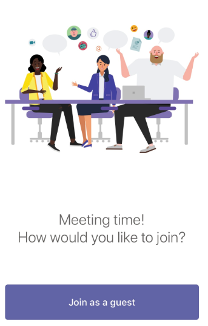
Then type in your name and click on Join meeting.
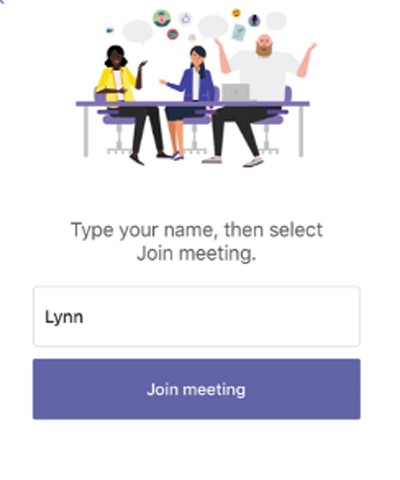
Once you have joined your screen will look like the next picture. You have a camera and microphone button. These both must be clicked so that you are seen and heard by your provider. If there is a / across the picture of the camera or microphone, they are muted.
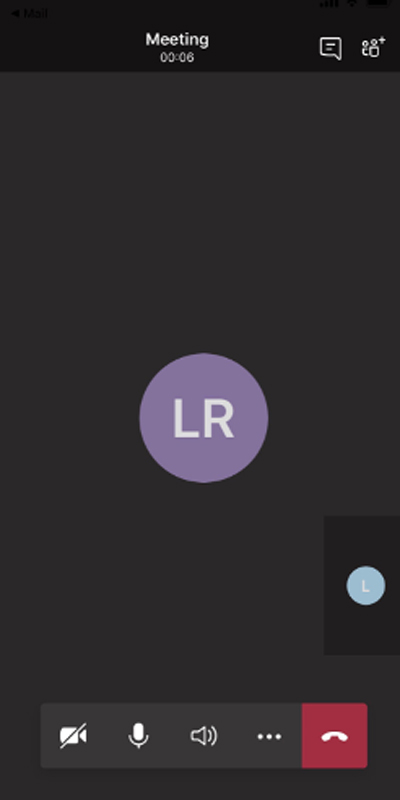
Your next screen will look like this. Once you and the provider are connected you will see them in the spot where the initials are, and you will see yourself in the small video box in the bottom corner.
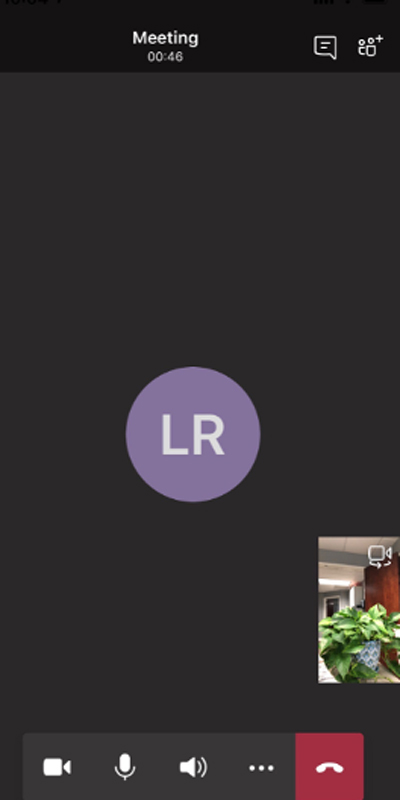
Once the call is complete, press the red telephone button to hang up.
Please call us if you have any difficulty and thank you for being patient with us as we work through these new options to take care of your children.
